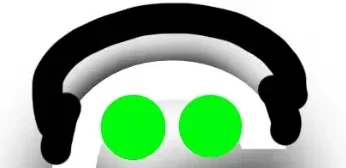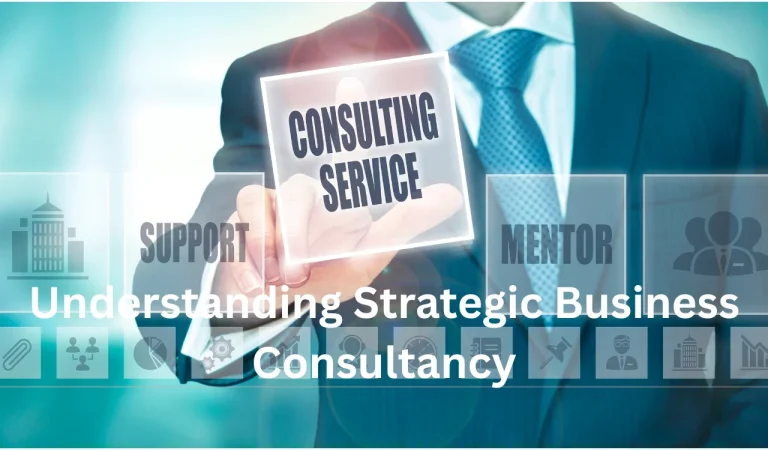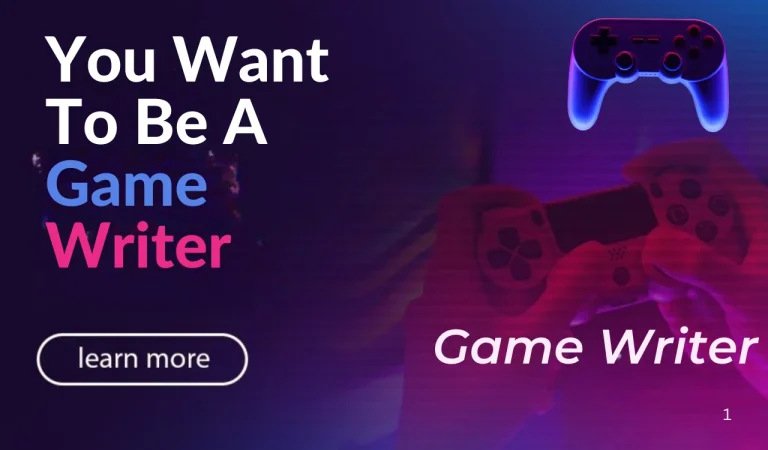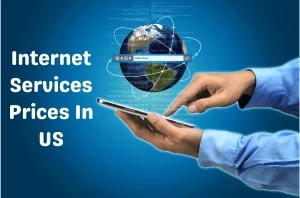Get PS2 BIOS For PCSX2 & AetherSX2 – Play PS2 Games Seamlessly On Any Device
If you’ve ever wanted to relive your favorite PlayStation 2 games without digging out the old console, you’re in luck. With the right system file, you can bring classic titles to life on your Windows PC, Android phone, Mac, or even Linux.
In this beginner-friendly guide, we’ll walk you through everything you need to know—how this system file works, how to use it, which version fits best, and how to set it up with popular emulators like PCSX2 and AetherSX2. No complicated tech jargon here—just simple steps to get you gaming in no time.
Types Of Versions
When you’re setting up an emulator like PCSX2 or AetherSX2, choosing the right PS2 version BIOS is important. Different BIOS versions are designed for different regions and models of the original PlayStation 2 console. Here’s a breakdown to help you pick the best one for your needs:
Regional BIOS Versions
| BIOS Version | Region | Common Use |
| USA (SCPH-70012) | North America | Best for NTSC-U/C games – the most used version |
| EU (SCPH-70004) | Europe | Works with PAL games (common in Europe) |
| Japan (SCPH-70000) | Japan | For Japan-exclusive or NTSC-J games |
Each BIOS version is tied to the region’s video format (NTSC or PAL). NTSC (USA, Japan) runs at 60Hz while PAL (EU) runs at 50Hz, which can affect how games look and play.
Popular Models (SCPH)
PlayStation 2 BIOS files are often named using the SCPH-XXXXX format. Here’s a quick reference to popular models:
- SCPH-39001 (USA) – Highly compatible and used in early-mid PS2 models
- SCPH-70012 (USA) – Slim model BIOS, faster and more efficient
- SCPH-50004 (EU) – Great for PAL-based titles
- SCPH-10000 (JP) – One of the earliest Japanese BIOS versions
Tip: For most users, the USA BIOS (SCPH-70012) works best, especially when playing English games.
Multi-BIOS Packs
Some users prefer a multi-region BIOS pack, which includes multiple regional BIOS files in one folder. This allows for:
- Playing both NTSC and PAL games
- Switching BIOS based on the game’s region
- Better compatibility with certain titles
But keep in mind: only one BIOS can be active in the emulator at a time.
File Format & Naming
Most BIOS files come in one of the following formats:
- .bin – Standard BIOS dump
- .rom – Sometimes used in older emulators
- .img – Used by some alternative emulators
- .gz – Compressed format (can be extracted)
Always keep the BIOS in a dedicated folder (e.g., /bios) so your emulator can find and load it easily.
What It Is And Why You Need It?
A PS2 BIOS (Basic Input Output System) is like the heart of the PlayStation 2. It’s a file that tells your emulator how the PS2 normally behaves. Without it, your emulator won’t work properly—or at all.
When paired with emulators like PCSX2 on PC or AetherSX2 on Android, this BIOS file allows you to:
- Boot up PS2 games (in ISO or ROM format)
- Configure settings for better graphics and sound
- Save and load your progress easily
- Play classics without the original console
No console? No problem. The PS2 BIOS turns your device into a mini PS2.

How To Use It On Your Device
Whether you’re on a PC or Android, here’s how to get everything working smoothly.
Step-by-Step: Setup on PC (PCSX2 Emulator)
- Download the PCSX2 emulator from its official website.
- Get the startup file needed to run games (make sure it’s the latest version).
- Launch the emulator and start the initial setup.
- When it asks for the required file:
- Click “Open in Explorer”
- Create a new folder and move your file into it
- Click “Refresh List”
- Choose your region (USA, Europe, or Japan)
- Click “Finish”
- To play a game, go to CDVD > ISO Selector > Browse, choose your game, then System > Boot ISO (fast).
Setup On Android (AetherSX2 App)
- Download AetherSX2 from the Google Play Store.
- Get the necessary system file from a trusted source.
- Open the app and go through the setup process.
- When asked to locate the file:
- Tap “Select File”
- Find where you saved it on your phone
- Tap to confirm your selection
- The app will save your settings.
- Now, just load up any game file from your phone’s storage and start playing.
Setting Up PS2 BIOS On AetherSX2 (Android)
- Download AetherSX2 from the Play Store.
- Place your BIOS file in your phone’s internal storage (e.g., in AetherSX2/bios folder).
- Launch the emulator and select the BIOS file.
- Start loading ISO games and enjoy PS2 on mobile!
Which PS2 BIOS To Use?
This is a common question: which system firmware version works best? The answer depends on the region of the games you plan to play like easy to use for 1v1 lol unblocked:
- USA BIOS (most popular) – Best for NTSC-U/C games
- EU BIOS – Needed for PAL region games
- JP BIOS – Ideal for Japan-only titles
Using the right BIOS ensures compatibility and smooth performance. You can also try multi-region BIOS packs for more flexibility.
Key Controls & Emulator Actions
Here’s a quick look at the essential controls and features you’ll be using once your BIOS is ready:
| Action | Emulator Control (PCSX2 Default) |
| Start Game (Boot ISO) | System > Boot ISO (Fast) |
| Save/Load State | F1 (Save), F3 (Load), F2 (Cycle Slots) |
| Toggle Full Screen | Alt + Enter |
| Pause/Resume | Escape (Pause), Click Play icon (Resume) |
| Change Controller Settings | Config > Controllers > Plugin Settings |
Features Of The System Firmware (Why It’s So Useful)
Here’s why getting the core files for PCSX2 or AetherSX2 makes a big difference.:
- Better Game Compatibility
Works with hundreds of PS2 titles, both popular and rare. - Smooth Gameplay
Fewer crashes and glitches. Games run better with BIOS than without. - Custom Settings
Adjust resolution, frame rate, audio, and controller inputs to your liking. - Cross-Platform Use
One BIOS file can help you play PS2 games on PC, Android, Linux, and more. - Lightweight & Fast
BIOS files are small in size and easy to install, with no heavy requirements.
How To Download Safely?
To get the necessary system files for PlayStation 2 emulation, follow these simple tips:
- Download from the above-mentioned Download Button.
- Choose the latest version for the best compatibility.
- Keep your BIOS organized in a separate folder for easy setup.
Reminder: For legal reasons, you should dump the BIOS from your own PlayStation 2 console. Downloading copyrighted BIOS files you don’t own may violate laws in your region.
Final Thought
Using system firmware files with emulators like PCSX2 and AetherSX2 opens up a huge library of legendary PlayStation 2 titles. It’s fast, flexible, and most importantly—console-free.
You don’t need fancy equipment or deep tech knowledge. Just download the BIOS, follow our steps, and dive into your favorite PS2 memories.